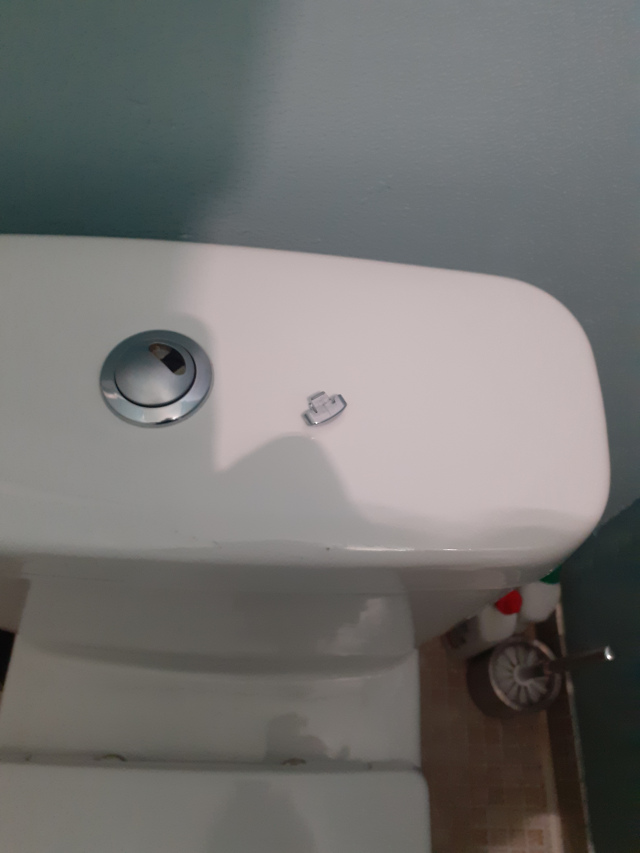Restoring my 2007 Mac Mini 2,1
My family has been using this computer under Linux for more than 10 years. I wanted to speed up this perfectly working computer, since browsing web pages has become much slower over the years. That is why I decided to replace the hard disc by a SSD drive.
I succeeded and finally the restored computer is orders of magnitude faster and usable for tasks beyond browsing. In this post, I will very briefly describe what I did, since these machines are a bit tricky to reinstall. They have a 64-bit CPU, but other components are meant for 32-bit architectures (ex. one can only address 3Gb of RAM). They have early EFI support and legacy BIOS mode, but none of these works as expected.
Replacing the hard disc
This was the most delicate part of the upgrade process. I followed the video tutorial https://www.youtube.com/watch?v=r0y7GkCTxV0
I used a Samsung Evo SSD drive, it worked perfectly.
Take care not to tear off some of the thin wires or break the plastic horns that hold the WiFi card.
Installing Debian Linux
Not every Linux live CD boots with the machine. For Debian, there are specially crafted images that do here: https://cdimage.debian.org/debian-cd/current/amd64/iso-cd/ They have “-mac-” in the file name.
Once you burn this to a CD/DVD, if your embedded DVD reader works, you can boot from that. You need to hold C on the keyboard after turning on the machine with the CD inside. This will allow you to proceed with the installation as a regular Debian one. Choose to install the grub boot loader on the disc (/dev/sda) at the end of the installation procedure.
Make sure that you have a big swap partition (> 16Gb), this is the whole point of having a SSD, you will use it as a complement to your very limited RAM.
If your embedded DVD reader does not work or is too slow, you can connect an external one on a USB port, this will work the same way.
You cannot however boot from a USB memory stick. Even using a CD with the https://www.rodsbooks.com/refind/ rEFInd boot manage does not help.
Removing the 30 second delay and the chime at startup
You will notice that you computer takes a long time before the OS starts to boot. This is due to the legacy BIOS support trying to figure out where to boot the machine from.
Removing the delay
To get rid of the delay, you need a Mac OS X recovery or installation disk, for a OS X version sufficiently old to support your hardware. If you are lucky, you are still keeping the DVD that arrived with your computer.
If not, you can download the OS X 10.7 Lion disk here: https://support.apple.com/kb/DL2077?locale=en_US
You will not be able to write this on a blank single-layer DVD, since the space required will be more than 4.6 Gb. People on the internet recommend that you write the image to a USB stick, however your Mac Mini 2,1 will not be able to boot from that.
The only way I found was to get down to the file BaseSystem.dmg, which can be found inside multiple wrappings withing the InstallMacOSX.dmg. For this, you will need to: 1. install the dmg2img program to your host Linux computer (this can be found on any Linux distribution), so that you can transform dmg-files to img-files 2. download and compile from sources the xar archiver, so that you can unpack Mac .pkg files, here: https://github.com/mackyle/xar 3. learn how to loopback mount img-files on linux, you will need to do this a couple of times in order to peel the onion and get to the BaseSystem.dmg file
Once you get you BaseSystem.dmg, convert it to BaseSystem.img. Now, this is a file that you can write to a DVD and boot up from. This worked for me, but only once, all other attempts to boot from this rescue DVD failed. So, finally, I grabbed the old hard disc and write the image directly to it (dd if=BaseSystem.img of=/dev/sdb bs=10M). I could than boot from this disk attached by USB. Booting from a USB stick did not work however.
Once you manage to boot from the Lion rescue disc, you will need to determine which partition you need to bless (this is a OS X command line tool). It is the small 1Mb partition that Debian created for you and which is of type BIOS Boot (if you look at it using Gnome Disk Tool). For me, it was partition /dev/sda3, which corresponds to the Mac partiion /dev/disk0s3.
Now, you need to find, using the Lion rescue disc, somewhere in the menu on top, the Terminal tool. You launch that, and than you need to use the following command (adapt it to your use):
bless --device /dev/disk0s3 --setBoot --legacy
This should get you rid of the annoying wait before Linux boot starts.
Removing the chime
If you also want to get rid of the annoying Apple chime, while you are in the Terminal, the command is:
nvram SystemAudioVolume=%80